Google Maps is more than just a navigation tool. While you can use the app to track and find someone’s location for free, you can also monitor that person’s movement. Parents can leverage this feature to monitor their kids’ location, while employers can use it to monitor their employees. Of course, you can monitor your spouse’s movement, but they will know you are monitoring them.
Many GeoFencing apps on the Internet, each promising the best performance. However, to use these apps, you must purchase a monthly or yearly subscription, depending on the company’s billing cycle. However, with the built-in GeoFencing feature on Google Maps, you don’t have to pay a penny. You only need to have Google Maps installed on your device and that of the person you wish to monitor their movement.
Before we proceed to enable GeoFencing using Google Maps, it is necessary to understand what geofencing is. Geofencing means using GPS and RFID technology to create a virtual geographic boundary. Once that is established, Google Maps will alert you when the target device leaves or enters that particular location.
Meanwhile, using Google Maps for GeoFencing has some limitations, which other apps can give you access to. Hence, we recommend using their feature to monitor your employees, partners, or kids. And yes, you will need permission from the target person before you can successfully set a virtual boundary.
How to enable GeoFencing on Google Maps
Google Maps does not have ‘GeoFencing‘ as an option, but it does have ‘Locations.’ You can use this feature to set a virtual boundary on Someone, and Google will alert you when that person enters or leaves that particular area, depending on your settings.
However, before you can use Google Maps for GeoFencing, you need permission from the targeted device as they will share their location with you using Google Maps.
How to share location with Google Maps
- Open Google Maps on your phone
- Tap on the profile picture and click on share location
- Adjust the settings and select the person you wish to share the location with
- You can learn how to share your location using Google Maps here.
You will receive a notification that Someone is sharing their location with you on Google Maps. Once you click the link, you will see their real-time location on the Map. If you want to enable GeoFencing, follow the steps below.
How to enable GeoFencing using Google Maps
You can only enable it on Someone sharing their location with you on Google Maps.
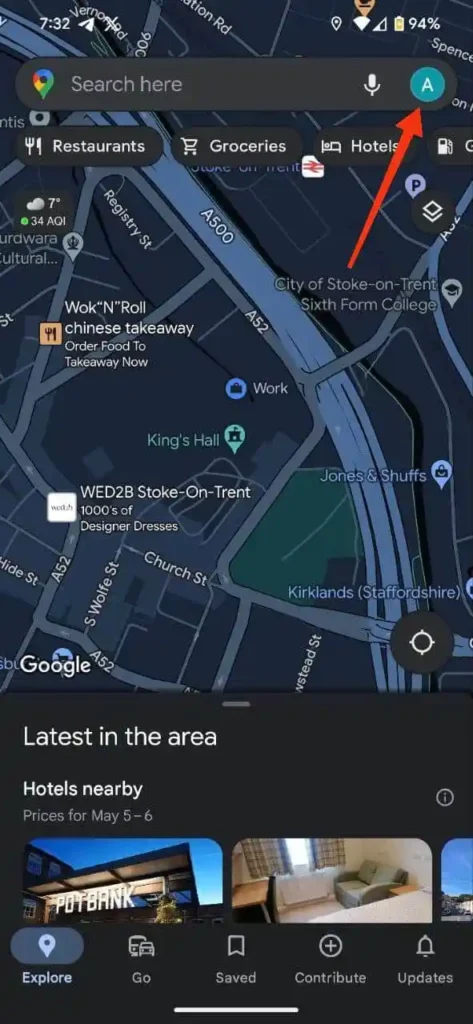
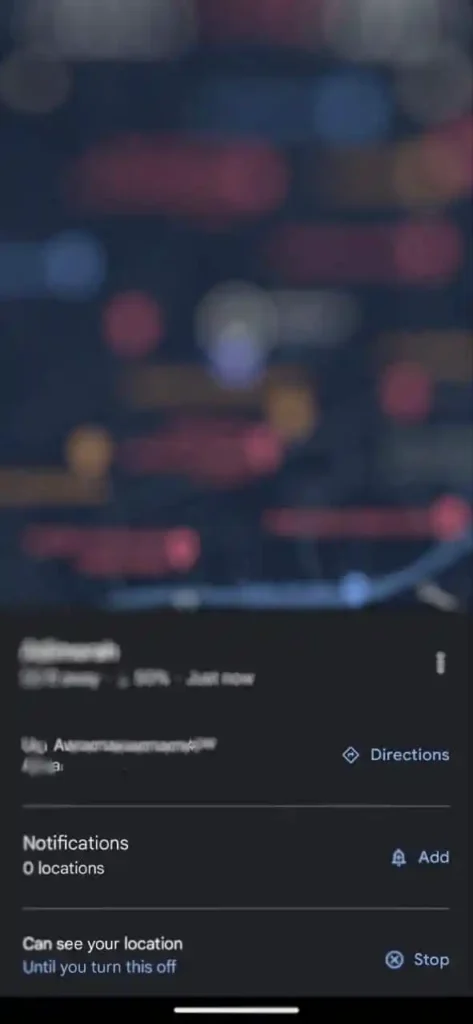
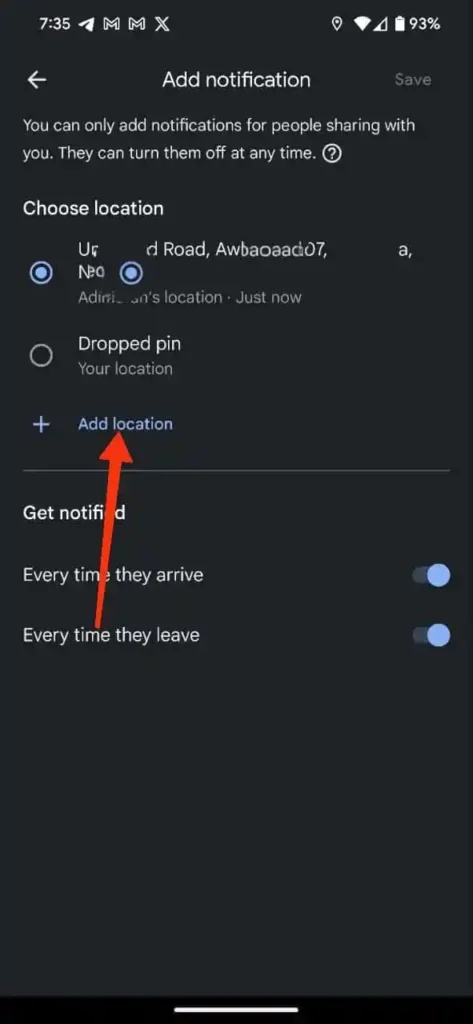
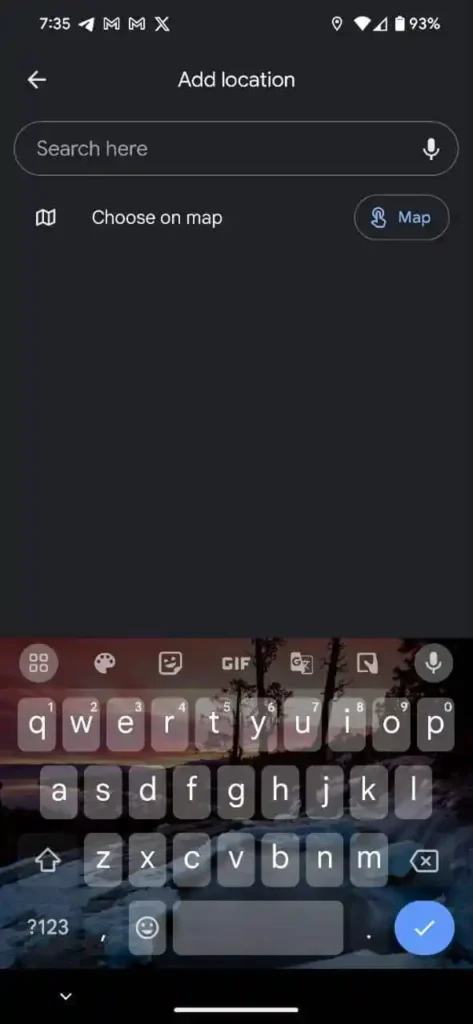
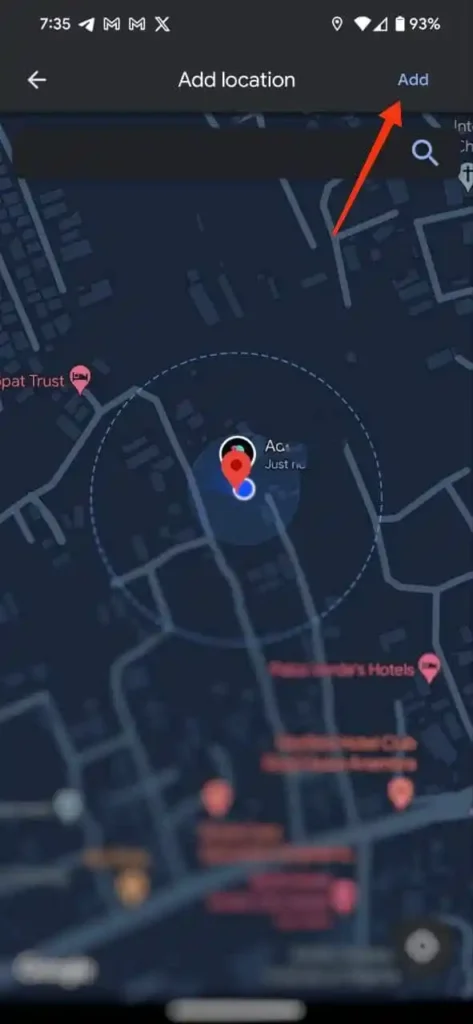
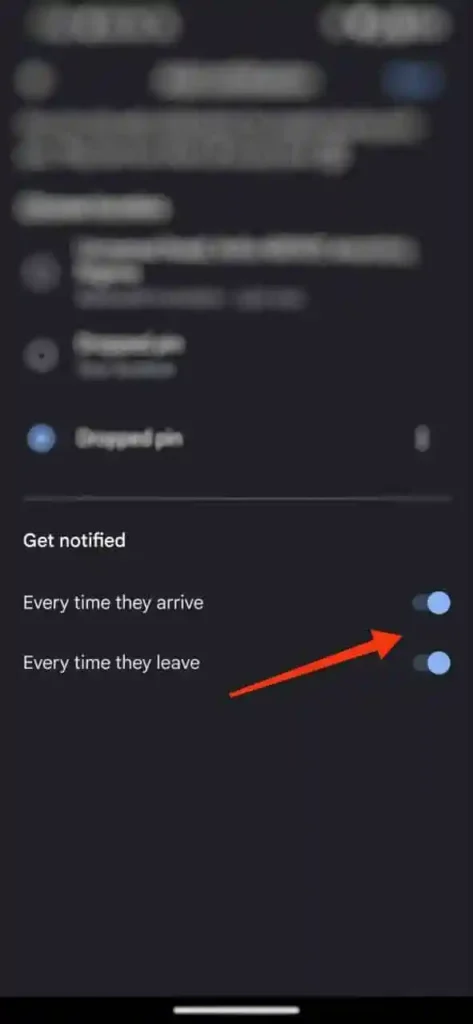
- Head to Maps and click on the profile picture
- Tap on location sharing, and you will see everyone sharing their location.
- Click on anyone you wish to enable GeoFencing and tap ‘Add’
- On the next window, click ‘Add location.’
- You can use the search bar to type in the location or click on Map and Drag to set the location.
- Once you have successfully entered the location, click on add at the top right side of the page.
- Now, there is an option, ‘Get Notified.’ You can enable both if you want to know when the person enters and leaves that particular place. However, if you’re only interested when someone leaves a location, you can turn it off ‘Every time they arrive.’ You should do the same if you only want to know when they arrive.
Of course, Google sends a notification to anyone who has enabled GeoFencing on them, with an option to turn it off. That’s why before you can successfully use the feature on someone, you need their permission, as they can turn it off anytime. Once they do, you will not be able to track their location again.
We recommend using Google Maps when setting virtual boundaries for your kids and loved ones. Schools can enable this on their gadgets to get alerts when someone tries to take them outside the school premises. You can also activate it on your phones and computers to receive alerts when Someone takes them outside of your house or office.
Does using Google Maps for GeoFencing drain my battery?
We have been using the feature on our gadgets, and we don’t think it drains your battery. When sharing your location with Google Maps, it works in the background and only updates your current location once in a while. That is the only time you see the Maps icon on your screen, which disappears after some seconds.
Conclusion
Google Maps is not just a navigation tool; it does much more than that. Instead of spending money on GeoFencing apps, you can use Google Maps, which, in our testing, achieves the same results. However, if you wish for more sophisticated features, we suggest purchasing a GeoFencing app.